WordPress Setup & Configuration
WordPress is more than just a blogging platform. It is the technology behind almost 25 percent of the most active sites on the web. Describing everything that needs to be done in order to develop a WordPress site would fill several books; but if you’re just starting out, you need to know these six basic steps before you can begin your journey.
1. Buy a Domain Name
We highly recommend you purchase your own domain name. The cost is very modest (usually less than $25), it looks significantly more professional, and this will simplify how you scale your business if your idea is wildly successful.
There are two basic options in terms of procuring a domain. If your domain name isn’t currently in use, you can register it for a $20 – $30 fee and you’re good to go. If someone else has already registered it, you can approach them about selling it to you. There is also an active market for “seasoned” domains on websites such as a Flippa.
Your domain name will be at the beginning of all your URLs. Domain names usually start with some variation of your company name and end with a generic top-level domain, such as .com, .net, .org, or a national ending, like .co.uk, .com.au or .ca. New top level domains like .biz have recently become available; see Wikipedia for a full list.
If you’re still looking for a place to register a domain, check out NameCheap. They are a no-frills provider of domain names. They also have access to various specialty domains (tech, creative) that you can use for branding. Click here if you need to buy a domain. (affiliate link, we earn a commission, although they’re pretty cheap so we don’t get much.)
2. Find a Web Host
In order to set up your site, you’ll need web real estate that can be provided by a web host. Network Solutions, Hostgater, Bluehost, GoDaddy and Dreamhost are a few of the largest. You could choose one of those, or do more research before making a decision. Look for a host with simple, one-step WordPress installation.
Our recommendation, if you’re interested, is WebFaction. We picked these guys eight years ago and never regretted it. They have an excellent reputation within the Python community and offer a very “technically flexible” hosting platform which can run anything from a WordPress blog to custom code. Another key benefit: they have an automated process to get free “SSL encryption” certifications that saves us $25 per site per year. Google indicated that getting a SSL certificate so you could do secure serving (HTTPS) would be a SEO ranking factor. Click here to sign up for a trial. (affiliate link)
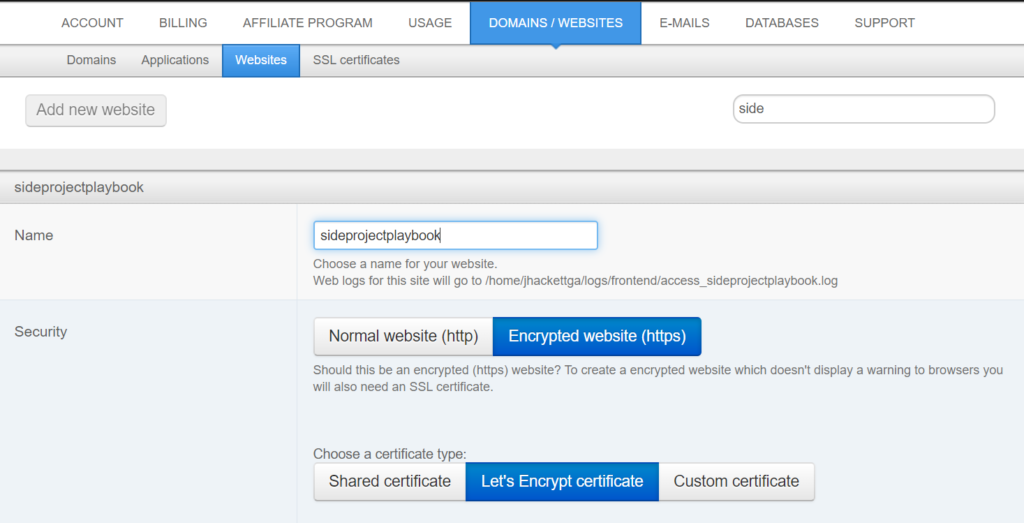
3. Install WordPress
Once you have your domain name set up with your web host, you will need to do your one-click WordPress installation onto the web space associated with your domain name.
On Webfaction, you handle this from the application screen. See Below.
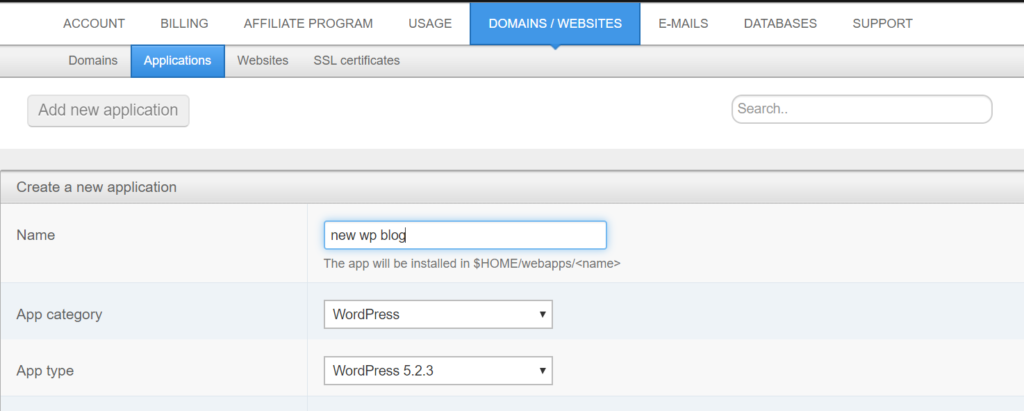
4. Find a Theme
The theme of a WordPress site controls the basic design of the property. Colors, layout, menu design and positioning, and even things like social buttons and footers / headers.
There are literally hundreds, perhaps thousands of these things floating around out there. If you’re wondering, the reason why every other blog out there is waxing philosophical about themes is they’re on the take and get a cut of the paid themes they are recommending.
For what it is worth, we recommend the free version of the GeneratePress theme as a starting point. It’s clean, looks great on mobile phones, and loads extremely quickly.
5. Find Plugins
WordPress plugins are used to extend the basic functionality of your website. This can be everything from adding widgets to the pages to adjusting how your menus work to doing advanced things behind the scene to speed up your site and manage special content.
We recommend the following plugins as a basic install for a publisher site:
- Akismet Anti-Spam
- Autooptimize – helps speed up your website
- WP Fastest Cache – another speed helper
- Yoast SEO – analyzes your content so you can rank in Google
- Google Analytics for WordPress by MonsterInsights
Once you have a significant audience, I would install:
- ads.txt manager – helps with one of the requirements of AdSense
- WordPress Popular Posts – promoted related content
6. Add Content
Once all the basic pieces are in place, you’ll want to add your content: the pitch on your home page, your about page, descriptions of your products or services, blog entries and anything else you need as a foundation for your site. This is also the time to source and add photos and graphics. I recommend going basic for launch: look up public domain images (free!) and consider making your own graphics in Excel and Powerpoint then using the Windows “Snipping Tool” to save them as a picture. You can upload the pictures and insert them into your posts.